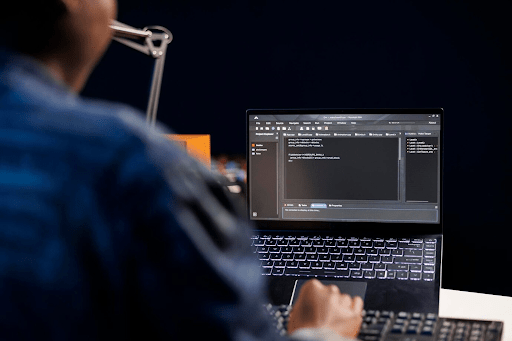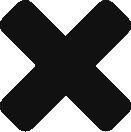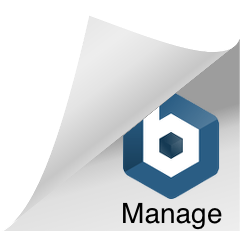Improving performance is vital when developing web apps. Users want apps that load fast and respond smoothly.
In React development, optimizing performance is key to enhancing the user experience by reducing load times and boosting responsiveness.
This article explores 8 effective techniques to optimize your React app’s performance.
Table of Contents
Why Performance Optimization Matters
Optimizing your React application’s performance is essential for several key reasons:
- Enhanced User Experience: Users expect applications to load quickly and respond smoothly. Optimizing performance ensures a better overall user experience, which is vital for business success.
- Improved SEO Ranking: Search engines like Google prioritize fast-loading websites. By optimizing your application’s performance, you can boost its SEO ranking and increase its visibility to potential users.
- Lower Bounce Rates: Slow-loading applications often lead to users leaving the site quickly. By optimizing performance, you can reduce bounce rates and encourage higher user engagement.
- Cost Efficiency: A well-optimized application requires fewer resources to handle the same workload, leading to lower hosting costs and reduced infrastructure needs.
- Competitive Edge: A fast and efficient application gives you an advantage over competitors with slower or less optimized apps. Studies show that a one-second decrease in load time can significantly increase conversion rates, highlighting the importance of performance optimization for user retention and competitiveness.
The 8 Best Ways To Optimize the Performance of Your React App
1. List visualization
List visualization, also known as windowing, refers to the process of displaying only the items currently visible on the screen.
When working with a large list of items, rendering all of them at once can slow down performance and use up a lot of memory. List virtualization addresses this problem by rendering only the part of the list that’s currently visible on the screen, conserving resources as users scroll through the list.
This technique dynamically replaces the rendered items with new ones as needed, ensuring that the visible part of the list stays updated and responsive. It’s an efficient way to handle large lists or tables of data by rendering only the visible portion, recycling components as necessary, and optimizing scrolling performance.
One common approach to implementing list visualization in React is using a popular library called React Virtualized.
To install React Virtualized, use the following command:
npm install react-virtualized --saveAfter installing React Virtualized, import the necessary components and styles. Below is an example demonstrating how to use the List component to create a virtualized list:
import React from 'react';
import { List } from 'react-virtualized';
import 'react-virtualized/styles.css'; // Import styles
// Define your list data
const list = Array(5000).fill().map((_, index) => ({
id: index,
name: `Item ${index}`
}));
// Function to render each row
function rowRenderer({ index, key, style }) {
return (
<div key={key} style={style}>
{list[index].name}
</div>
);
}
// Main component for the virtualized list
function MyVirtualizedList() {
return (
<List
width={300}
height={300}
rowCount={list.length}
rowHeight={20}
rowRenderer={rowRenderer}
/>
);
}
export default MyVirtualizedList;
In this example, the List component from React Virtualized is used to render the virtualized list. The rowRenderer function specifies how each row should be displayed. The width, height, rowCount, rowHeight, and rowRenderer props are essential for configuring the behavior and appearance of the list.
By leveraging list virtualization, React applications can efficiently handle large amounts of data while maintaining good performance and a smooth user experience.
2. Lazy Loading Images
Lazy loading images is a performance optimization technique that delays the loading of images until they’re needed, improving page speed by avoiding unnecessary loading of off-screen images.
The idea is simple: instead of loading all images when the page loads, lazy loading loads placeholder or low-resolution versions first. As a user scrolls or interacts with the page, actual images are loaded only when they come into view.
In React, you can achieve lazy loading using libraries like react-lazyload or the Intersection Observer API.
For example, with react-lazyload, you can use a component like this:
import React from 'react';
import LazyLoad from 'react-lazyload';
const MyLazyLoadedImage = ({ src, alt }) => {
return (
<LazyLoad height={200} offset={100}>
<img src={src} alt={alt} />
</LazyLoad>
);
};
export default MyLazyLoadedImage;
Here, react-lazyload handles when to load the image based on specified height and offset.
Alternatively, you can use the Intersection Observer API with React’s useEffect hook to achieve custom lazy loading:
import React, { useEffect, useRef } from 'react';
const IntersectionLazyLoad = ({ src, alt }) => {
const imageRef = useRef();
useEffect(() => {
const options = {
root: null,
rootMargin: '0px',
threshold: 0.5,
};
const observer = new IntersectionObserver(handleIntersection, options);
if (imageRef.current) {
observer.observe(imageRef.current);
}
return () => {
observer.disconnect();
};
}, []);
const handleIntersection = (entries) => {
entries.forEach((entry) => {
if (entry.isIntersecting) {
imageRef.current.src = src;
imageRef.current.alt = alt;
}
});
};
return <img ref={imageRef} style={{ height: '200px' }} alt="Placeholder" />;
};
export default IntersectionLazyLoad;
This IntersectionLazyLoad component uses the Intersection Observer API to detect when the image enters the viewport and then loads it. This approach gives you more control and flexibility over the lazy loading behavior.
3. Memoization
Memoization in React is a way to boost the efficiency of functional components by storing the results of costly computations or function calls. This technique is especially handy for functions that are computationally intensive or frequently called with the same input, as it helps sidestep redundant calculations and enhances the overall efficiency of your application.
In React, you can use three methods for memoization: React. memo(), useMemo(), and useCallback(). Let’s explore each one in detail:
Using React. memo()
React. memo() is a higher-order component that wraps functional components to prevent unnecessary re-renders when the incoming props remain unchanged.
When you use React.memo(), React caches the rendering output based on the props. If the props haven’t changed since the last render, React reuses the previously rendered result instead of redoing the rendering process. This saves time and resources.
Here’s an example of using React. memo() with a functional component:
import React from 'react';
const Post = ({ signedIn, post }) => {
console.log('Rendering Post');
return (
<div>
<h2>{post.title}</h2>
<p>{post.content}</p>
{signedIn && <button>Edit Post</button>}
</div>
);
};
export default React.memo(Post);
In the above code, the Post component depends on signedIn and post props. By wrapping it with React.memo(), React will only re-render the Post component if either signed or post changes.
You can then use this memoized component in your application just like any other component:
import React, { useState } from 'react';
import Post from './Post';
const App = () => {
const [signedIn, setSignedIn] = useState(false);
const post = { title: 'Hello World', content: 'Welcome to my blog!' };
return (
<div>
<Post signedIn={signedIn} post={post} />
<button onClick={() => setSignedIn(!signedIn)}>
Toggle Signed In
</button>
</div>
);
};
export default App;
Using useMemo()
The useMemo() hook optimizes performance by caching the result of a function call or an expensive computation. It stores the result and recalculates it only when the input values change.
Here’s an example of using useMemo() in a functional component:
import React, { useMemo } from 'react';
function App() {
const [count, setCount] = React.useState(0);
const expensiveComputation = (num) => {
let i = 0;
while (i < 1000000000) i++;
return num * num;
};
const memoizedValue = useMemo(() => expensiveComputation(count), [count]);
return (
<div>
<p>Count: {count}</p>
<p>Square: {memoizedValue}</p>
<button onClick={() => setCount(count + 1)}>Increase Count</button>
</div>
);
}
export default App;
In this code, expensive computation simulates a resource-intensive operation like squaring a number. The useMemo hook caches the result of this computation. It recalculates only when the count changes, which means clicking the “Increase Count” button triggers a recalculation of the memoized value.
Using useCallback()
The use callback () hook memoizes a function instead of the function result. It’s useful when passing functions as props to child components to prevent unnecessary re-renders.
Here’s an example:
import React, { useState, useCallback } from 'react';
const ParentComponent = () => {
const [count, setCount] = useState(0);
const incrementCount = useCallback(() => {
setCount(count + 1);
}, [count]);
return (
<div>
<p>Count: {count}</p>
<ChildComponent onIncrement={incrementCount} />
</div>
);
};
const ChildComponent = React.memo(({ onIncrement }) => {
console.log('Child component rendered');
return (
<div>
<button onClick={onIncrement}>Increment Count</button>
</div>
);
});
export default ParentComponent;
In this code, increment count is memoized using use callback () to ensure stability across renders unless the count changes. The ChildComponent receives the memoized on-increment function as a prop and only re-renders when this prop changes, thanks to React.memo() wrapping.
Remember to use callback () judiciously for performance-critical sections of your app. Overuse might introduce performance overheads due to memoization. Always measure performance before and after applying useCallback() to ensure it’s making the intended improvements.
4. Throttling and Debouncing Events
Throttling in React is a method to limit how often a function or event handler is triggered. It ensures that the function is called at a set interval, preventing it from being executed too frequently.
Throttling lets you manage how frequently a function is invoked by establishing a minimum time gap between each function call. If the function is called multiple times within that gap, only the first call is executed, and subsequent calls are ignored until the interval passes.
Let’s illustrate throttling with an example. First, without throttling:
// Without throttling, this function is called every time the event is triggered
function handleResize() {
console.log('Window resized');
}
window.addEventListener('resize', handleResize);
With throttling, we can control how often handleResize is called:
// Throttling function
function throttle(func, delay) {
let lastCall = 0;
return function(...args) {
const now = new Date().getTime();
if (now - lastCall < delay) {
return;
}
lastCall = now;
func(...args);
};
}
// Throttled event handler
const throttledHandleResize = throttle(handleResize, 200);
window.addEventListener('resize', throttledHandleResize);
In this example, the throttle function wraps handleResize to ensure it’s not called more often than every 200 milliseconds. If the resize event fires more frequently, handleResize will execute once every 200 milliseconds, reducing potential performance issues caused by rapid function calls.
Debouncing, on the other hand, is used to restrict how often a function or event handler is invoked. It ensures that the function is triggered only after a period of inactivity. Debouncing delays the function call until the user has finished typing or a specific time has passed since the last event.
For instance, suppose you have a search input field and want to trigger a search API request only after the user stops typing for a certain duration, like 300ms.
With debouncing, the search function will be invoked only after the user stops typing for 300ms. If the user continues typing within that interval, the function call will wait until the pause occurs. Without debouncing, the function would be called for every keystroke, potentially leading to excessive calls and unnecessary computation.
Here’s an example code snippet:
import React, { useState, useEffect } from 'react';
const SearchComponent = () => {
const [searchTerm, setSearchTerm] = useState('');
// Function to simulate a search API request
const searchAPI = (query) => {
console.log(`Searching for: ${query}`);
// In a real application, you would make an API request here
};
// Debounce function to delay the searchAPI call
const debounce = (func, delay) => {
let timeoutId;
return function (...args) {
clearTimeout(timeoutId);
timeoutId = setTimeout(() => {
func(...args);
}, delay);
};
};
// Debounced search function
const debouncedSearch = debounce(searchAPI, 300);
// useEffect to watch for changes in searchTerm and trigger debouncedSearch
useEffect(() => {
debouncedSearch(searchTerm);
}, [searchTerm, debouncedSearch]);
// Event handler for the search input
const handleSearchChange = (event) => {
setSearchTerm(event.target.value);
};
return (
<div>
<label htmlFor="search">Search:</label>
<input
type="text"
id="search"
value={searchTerm}
onChange={handleSearchChange}
placeholder="Type to search..."
/>
</div>
);
};
export default SearchComponent;
With this setup, search API will only be invoked after the user stops typing for 300ms, preventing excessive API requests and enhancing the search functionality’s performance.
5. Code Splitting
Code splitting in React is a method to break down a large JavaScript bundle into smaller parts, making it easier to manage and improving performance. Instead of loading all the code at once when the application starts, code splitting allows us to load specific parts of the code only when they’re needed.
Normally, when you create a React app, all your JavaScript code is combined into one file. As the app grows, this file can become large, causing slower load times. With code splitting, we can divide this single bundle into smaller “chunks.” Each chunk contains code needed for a specific part of the app.
Let’s simplify the example:
// AsyncComponent.js
import React, { lazy, Suspense } from 'react';
const DynamicComponent = lazy(() => import('./DynamicComponent'));
const AsyncComponent = () => (
<Suspense fallback={<div>Loading...</div>}>
<DynamicComponent />
</Suspense>
);
export default AsyncComponent;
// DynamicComponent.js
import React from 'react';
const DynamicComponent = () => (
<div>
<p>This is a dynamically loaded component!</p>
</div>
);
export default DynamicComponent;
In this example, AsyncComponent uses lazy and Suspense for code splitting. DynamicComponent is imported dynamically using import(). When AsyncComponent is used, React will only load DynamicComponent when it’s needed, which reduces the initial bundle size and speeds up the app’s performance. The fallback prop in Suspense specifies what to show while waiting for the dynamic import to load, providing a smoother loading experience for users.
6. React Fragments
React Fragments, introduced in React 16.2, allow you to group elements without adding an extra DOM node. This is handy when you need to return multiple elements from a component’s render method but want to avoid adding unnecessary DOM elements that could impact your layout or styles.
Think of arranging books on a shelf: each book represents a React component, and the shelf represents the DOM.
Normally, if you have several books, you might group them under a category label (like a <div> in HTML). But sometimes, you simply want to place the books side by side without a label, to save space and keep things tidy.
React Fragments enable this clean arrangement. They let you organize components without introducing extra elements that don’t serve a purpose.
Here’s how you can use React fragments:
import React from 'react';
function BookShelf() {
return (
<>
<Book title="React for Beginners" />
<Book title="Mastering Redux" />
<Book title="JavaScript Essentials" />
</>
);
}
function Book({ title }) {
return <li>{title}</li>;
}
export default BookShelf;
In this example, BookShelf returns a list of Book components without wrapping them in a <div> or any other unnecessary element. Instead, it uses <> (a shorthand for React Fragments).
This approach leads to a cleaner DOM structure, which can boost your React app’s performance by reducing the number of elements the browser needs to process and render. It also helps keep your markup concise and contributes to a more efficient render tree.
7. Web Workers
Web Workers offer a way to handle intensive JavaScript tasks without slowing down the main thread of a web page. Normally, JavaScript runs in a single thread, handling everything from UI updates to data processing. While efficient, this can cause performance issues with complex operations.
Web Workers solve this by running scripts in the background, separate from the main JavaScript thread. This lets you handle tasks like heavy computations or long-running operations without blocking the user interface. This keeps your app responsive and performs better overall.
To use a Web Worker in React, start by creating a new JavaScript file for the worker. Here’s an example:
// worker.js
self.onmessage = function(event) {
var input = event.data;
var result = performHeavyComputation(input);
postMessage(result);
};
function performHeavyComputation(input) {
return input * 2; // Placeholder for heavy computation
}
Next, set up the worker in your React component using the use effect:
import React, { useEffect, useRef } from 'react';
function MyComponent() {
const workerRef = useRef();
useEffect(() => {
// Initialize the worker
workerRef.current = new Worker('path-to-your-worker-file.js');
// Handle incoming messages from the worker
workerRef.current.onmessage = (event) => {
console.log('Message received from worker:', event.data);
};
// Cleanup the worker when the component unmounts
return () => {
workerRef.current.terminate();
};
}, []);
// Function to send a message to the worker
const sendMessageToWorker = (message) => {
workerRef.current.postMessage(message);
};
// Rest of your component
return (
// ...
);
}
In this React component, the Web Worker is initialized and stored in a ref using useRef. Messages from the worker are managed with on message, and the worker is terminated when the component unmounts to free up resources. The sendMessageToWorker function demonstrates how to send messages to the worker using postMessage. This setup allows you to leverage Web Workers effectively within your React application.
8. UseTransition Hook
The useTransition hook in React is crucial for improving application performance by handling state updates as non-blocking transitions. This approach allows React to delay rendering these updates, preventing the UI from becoming unresponsive.
When you use the useTransition hook, state updates inside the startTransition function are treated as low-priority transitions. This means they can be interrupted by higher-priority updates. For example, if a high-priority update occurs during a transition, React may pause the transition to prioritize and finish the higher-priority update.
This non-blocking transition feature is particularly useful for preventing UI freezes during resource-intensive tasks like data fetching or large updates. By postponing the rendering of components related to these updates, React ensures that the user interface stays responsive even under heavy load.
Here’s an example of how to use the use transition hook in a React component:
import React, { useState, useTransition } from 'react';
function MyComponent() {
const [state, setState] = useState(initialState);
const [isPending, startTransition] = useTransition();
function handleClick() {
startTransition(() => {
setState(newState); // This state update is treated as a transition
});
}
return (
<>
{/* Your component JSX */}
<button onClick={handleClick}>Update State</button>
{isPending && <div>Loading...</div>}
</>
);
}
This example demonstrates how React manages transitions triggered by user actions without blocking the UI. It allows interruptions if higher-priority updates are detected.
Note that useTransition is part of the Concurrent Mode API introduced in React 18 and later versions. While it’s a powerful tool for optimizing state updates, use it judiciously and consider how deferring rendering might impact your application’s behavior.
Conclusion
Optimizing the performance of a React application involves a combination of strategies, from the fundamental understanding of React’s diffing algorithm to leveraging built-in features and third-party tools. Ace Infoway’s expert React development services can greatly enhance this optimization process, offering specialized expertise and innovative solutions tailored to your project’s needs. By applying these techniques judiciously with Ace Infoway’s assistance, you can create applications that are not only visually appealing but also highly performant, leading to a better overall user experience.
I am an SEO professional and writer at VOCSO Digital Agency. I love to learn and write about digital marketing terms like SEO, social media, and SEM.